Next Steps After Adding Nx to Monorepo
If you have a monorepo that is powered by Lerna, Yarn, PNPM, or NPM, you can transform it into an Nx workspace by
running this command: npx add-nx-to-monorepo.
See it in action (3-minute video):
npx add-nx-to-monorepo will do the following:
- Add Nx to your package.json
- Create
workspace.jsonandnx.jsonlisting all the projects in the workspace - Set up a
tsconfigfile mapping all projects in there - Set up Nx Cloud (if you say "yes")
What You Get Right Away
After you run the command above, you can any npm script using Nx. For instance, if myproj has a build script, you can invoke it using npx nx build myproj. If you pass any flags, they will be forwarded to the underlying script.
Caching Works
Nx supports computation caching. If it has seen the computation you are trying to perform, it's going extract the result from its cache instead of running it. An easy way to see it in action is to run the same command
twice: npx nx build myproj and then again npx nx build myproj. In addition to restoring all the files, Nx will
replay the terminal output as well, so you don't lose any information when running a cached command.
Distributed Caching Works
If you said "yes" to Nx Cloud, you can now clone the repo on a different machine (e.g., CI) and run the same command against the same commit and the results will be retrieved from cache. Never compute the same thing twice in your org or CI.
Affected Works
Nx will automatically analyze your workspace to know what projects are affected by your commit. Simply run: npx nx affected --target=test --base=main to see it in action. Often, Nx is able to do a better job detecting
affected than other tools because it looks not just at the changed files but also at the nature of the changes.
Workspace Visualization
Run npx nx dep-graph to see a visualization of your workspace. npx nx affected:dep-graph will show what is affected
by your commit.
Github Integration Works
If you said "yes" to Nx Cloud, you can enable Nx Cloud - Github integration to get a much better overview of what happens in your PRs.
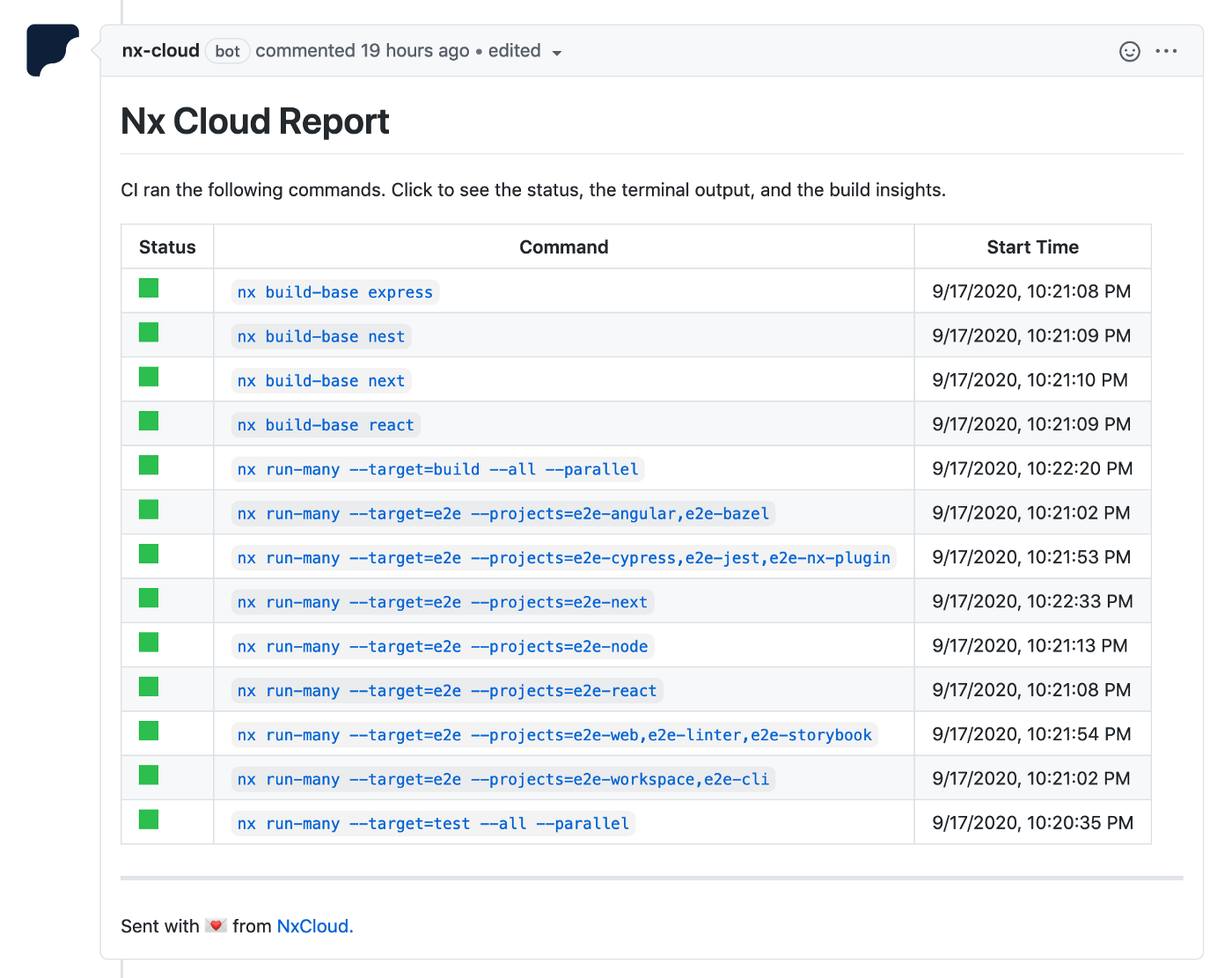
VS Code Plugin Works
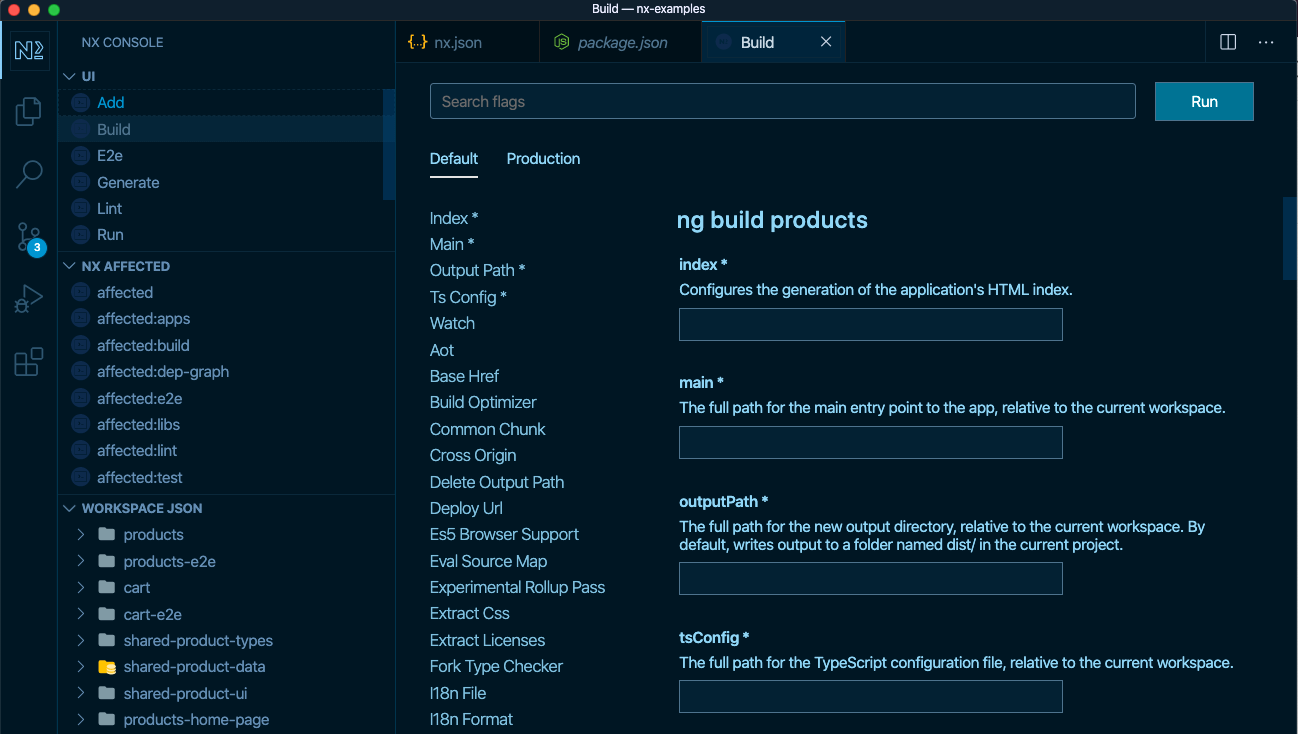
Next Steps
All this works without your having to change your repo in any way. Whatever setup you have still works the same way but faster and with better dev ergonomics. But Nx enables much more than that.
Nx is like a VS Code of build tools. It has a very powerful core but it's really the plugins and extra capabilities that really transform how you develop.
Nx has first class support for React, Next.js, Gatsby, React Native, Angular, Node, NestJS, Jest, Cypress, Storybook and many more. All the plugins are designed to work together and create a cohesive and pleasant to use dev environment.
In addition, Nx makes a lot of things much easier, like building large apps incrementally, distributing CI (no point in doing caching unless you can do that), enforcing best practices, building design systems.
If you want to explore what it feels like to develop with Nx, check out:
Troubleshooting
The add-nx-to-monorepo command will do its best to figure out what projects you have in the repo, but you can always update the list yourself.
For instance, you can add/remove/update projects in workspace.json.
1{
2 "version": 2,
3 "projects": {
4 "one": { "root": "packages/one", "type": "library" },
5 "two": { "root": "packages/two", "type": "library" }
6 }
7}
Nx will a root tsconfig with something like this:
1{
2 "compilerOptions": {
3 "paths": {
4 "one": ["packages/one/index"],
5 "one/*": ["packages/one/*"],
6 "two": ["packages/two/index"],
7 "two/*": ["packages/two/*"]
8 }
9 }
10}
This tsconfig isn't used for building or testing. It's only used to teach Nx how to resolve imports, so Nx can do its import source code analysis. If the path mappings are deduced incorrectly, feel free to chang them.